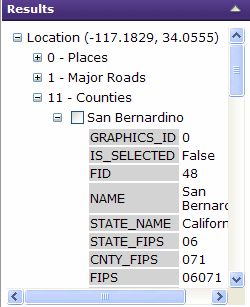.
The button changes to a pressed appearance
.
The button changes to a pressed appearance
 .
(If no Identify button is visible, then the Identify
function is not available in this application.)
.
(If no Identify button is visible, then the Identify
function is not available in this application.)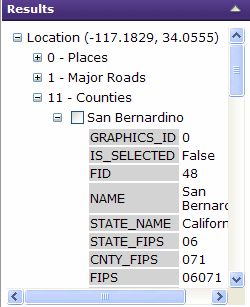
Find
If you want to know about a feature on the map, you can get more information about it.
 .
The button changes to a pressed appearance
.
The button changes to a pressed appearance
 .
(If no Identify button is visible, then the Identify
function is not available in this application.)
.
(If no Identify button is visible, then the Identify
function is not available in this application.)